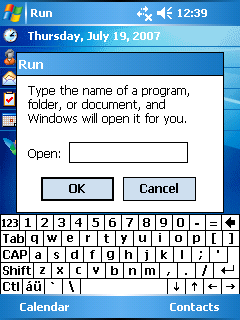 Windows Mobile has had a run dialog similiar to the one found in desktop versions of Windows since Windows 95 for as long as I can remember. This feature is not well known however.
Windows Mobile has had a run dialog similiar to the one found in desktop versions of Windows since Windows 95 for as long as I can remember. This feature is not well known however. On the main Today screeen of a Windows Mobile powered Pocket PC (Windows Mobile Professional or Classic for those up with the current lingo) you can tap and hold down the ‘Action’ key while tapping and holding the stylus on the clock shown on the nav bar. The ‘Action’ key is usually the center of the D-Pad or Ctrl if you are using the emulator.
When you release the ‘Action’ key a small popup menu will appear, and you can select the ‘Run’ option which will display a small dialog.Within this dialog you can enter the path to any executable, as well as any required command line parameters.
Examples you may like to try out are as follows:
- calc.exe
- iexplore.exe
- ctlpnl.exe cplmain.cpl,4,0
For more details on accessing control panel applets from the command line, like the last example demonstrates refer to the Using Control Panel article on the Pocket PC Developer Network website.
This feature can be handy during development of applications for tasks such as re-registering COM dlls, however it is rather impractical for day to day use due to the typical slowness of entering the command line and the fact that unlike on the desktop there is no history of previous commands.
As an additional tip, did you know that if you tap and hold without the ‘Action’ key being pressed a different popup menu will appear? This one allowing you to select between an analogue and digital clock being displayed on the navbar.
Christopher Fairbairn


No comments:
Post a Comment